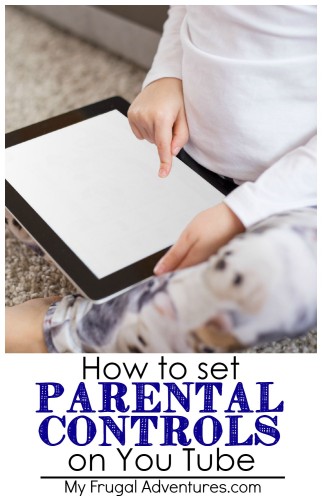
Do you have children that occasionally watch shows or search for videos on You Tube? I do! My 7 year old in particular loves looking at craft videos and cooking videos– all sorts of amazing things we find on You Tube.
My baby girl (6) also likes You Tube- if I am busy I will pull up read aloud books for her to watch or cartoons. I try not to keep many kid’s apps on my iphone so You Tube does come in handy for entertaining the kids on the go.
But You Tube has so much content a lot of it is completely inappropriate for children. It can be so hard to filter stuff out- whether it is scary or adult content and a lot of seemingly innocent searches might turn up who knows what in the results, ads and suggested videos.
But recently a very clever friend of mine mentioned how they just changed to You Tube Kids because her young children were also finding adult content when they were doing searches. What?! I hadn’t even thought about looking into security on You Tube before!
She mentioned her husband switched it and she wasn’t sure exactly what he did. I immediately came home and made a note to check on this for our family. Here is what I found in case some of you might also be interested:
There are two methods for you to attempt to control what your children are exposed to on You Tube. They differ according to whether you view on a computer or mobile device. Obviously this doesn’t work perfectly and parental monitoring is very important. But I am a parent that lives in the real world and I know that you just can’t watch your children 24 hours a day. And if even if are a superhuman that does manage to watch your children 24 hours, you can’t control what comes up on You Tube. A simple search can easily pull up results that you’d rather the children not see.
But there is a lot of valuable content on You Tube as well and it can be a great tool to learn crafts, DIY projects, cooking and so much more. In fact when my daughter was learning Common Core math techniques last year, the teacher would frequently email videos from You Tube to help us (and her) understand the methods.
So here are the two ways to set controls on You Tube:
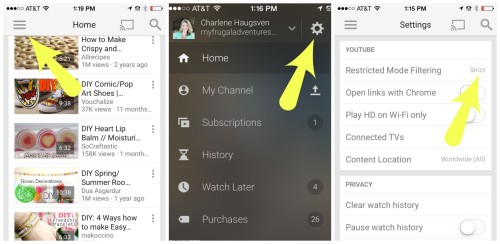
Adjusting Parental Controls on You Tube:
The first is keeping You Tube as it is on your device and simply adjusting the settings yourself. If you use the You Tube app, you can put the app in restricted mode.
This is very simple to do from a mobile device- I have pictures above from my iPhone:
- Click the three bars on the left side of your home screen.
- You need to sign in and then click the little wheel on the upper right.
- At the top under Restricted Mode Filtering click “strict”
And that is it. Please note if your child has their own You Tube sign in you will need to do this under their account not yours.
If you’d like to do the same thing from your computer, it just takes a second. Please note you will need to do this in all the browsers used on the computer (Safari, IE, Chrome etc…) and all the accounts used to log in.
Simply scroll all the way down to the bottom of the screen and you should see this:
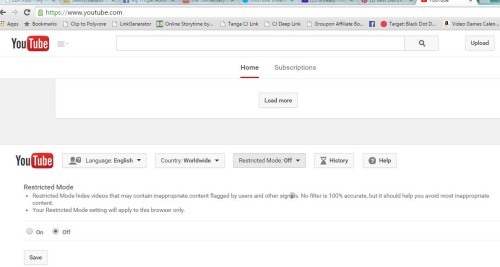
Click on under “Restricted Mode” and that is it!
I did not find this very effective personally. It is better than nothing but I tried to think of something inappropriate and decided to type in “Miley Cyrus Twerk” just to see.
Under restricted I had 260,000 results and Miley’s rear is in the air on the second result. I didn’t watch the video so let’s just hope she was in the middle of a yoga routine demonstrating downward dog. But in fairness, most of the videos really aren’t too bad considering what comes up under a Miley Cyrus search these days but still a lot of things I’d rather not have my little ones seeing.
When I turn off the filtering I have 330,000 results and the first one is so rude and gross- (honestly Miley!) And all the rest are suggestive to say the least. So this setting does help a bit for sure but it isn’t a complete solution.
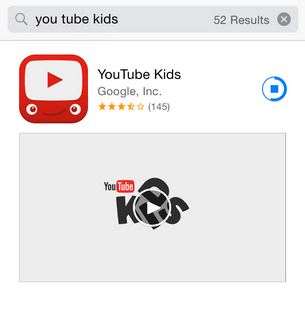
Option #2– You Tube Kids:
There is another option that You Tube created to try and help parents filter out content. You can download the free mobile app- You Tube Kids.
Once you get the app, you see a different You Tube landing page.
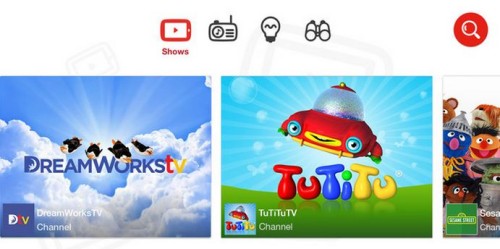
There are shows (the little TV screen icon at the top), music (the old school radio icon at the top), learning (the lightbulb icon), Explore (the binoculars) and search. When I click on shows, I can see a series of cute options like the Olivia channel, Jim Henson Family TV, Sesame Street and so on.
For music, I can scroll and choose from Kid’s Bop, Lullaby World and other channels. I clicked on “Today’s Hits for Kids” and got a really cute Minion cartoon set to Pharrell’s “Happy…”
Under learning I have tons of choices from Reading Rainbow to science to astronomy and more.. The last option is Explore and under that I see Art for Kids, Cute Hairstyles for Girls, Kids Yoga and lots more.
And while all those options are great for children just looking to scroll around and find entertainment, what about specific searches? Like my daughter who is learning how to make friendship bracelets and wants to watch some tutorials?
Not to worry! You can do specific searches and get tons of great results. For example when I search “how to make friendship bracelets” here is what comes up- tons of options:
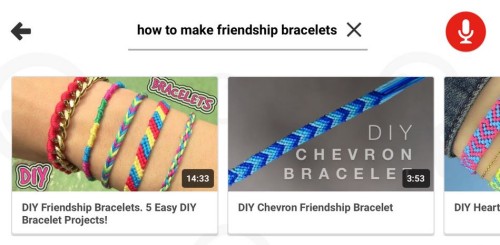
I love this because the results are so clean without all the clutter on the regular You Tube app. So easy for children to navigate. I do not see any ads at all on these searches unlike on the normal app.
And guess what happens when I try and learn to twerk:
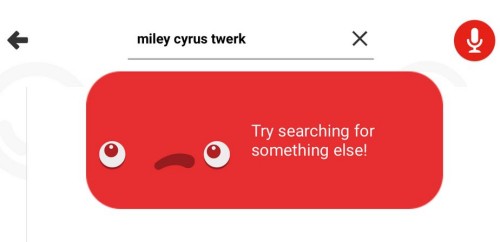
#shutdown
When I tried variations such as just Miley Cyrus, I got the same result. There will be no twerking for us today.
But again that was just one random sample that I thought of. I am sure there is a lot of inappropriate stuff that sneaks through the app. If you don’t want to have the search function available, you can just swipe to turn it off under settings. Children will only have access to what is prescreened by You Tube (so the videos, music etc..) and can’t search for anything themselves.
Here are a few other little things I have found so far in the app:
- I found the music annoying when you open the app, if you do as well click “settings” and turn that off.
- Set the timer and the app will lock up once the time is up. It is set for 30 minutes and you can adjust up and down to suit your needs. Perfect for my little stinkers that are always fighting over the ipad.
Unfortunately it doesn’t look like you can use You Tube Kids from a desktop at this time.
I am for sure taking You Tube apps off our mobile devices and switching over to You Tube Kids! I am so glad my friend mentioned this as I have found it a much more family friendly option.
Do you have any additional tips and tricks to share? We’d love to hear them!
Here are a few things you might also be interested in:
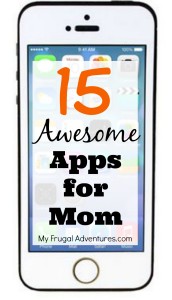

Chore Lists for Children by Age


Thank You! Thank You! Thank You! Your article couldn’t have come at a more perfect time! My daughter loves watching kid based reality TV videos on YouTube, and although silly an annoying, they are perfectly acceptable by my standards. However, yesterday I walked in and she was watching a video (news clip?) about a baby sitter being convicted of murdering a child. She was practically in tears. I couldn’t image how she came across that video. Come to find out, it was a suggested video on the side of the screen that she clicked on.
Needless to say, I was contemplating taking YouTube away from her perminantly! I didn’t even know there was a way to restrict content. I have now restricted all our devices and will continue to monitor on my own as well! Thanks so much!
Oh gosh poor little thing! My daughter loved to watch the fun makeup videos where the women transform into a fairy princess or mermaids or whatever with costume makeup… well I discovered that she was getting suggested videos that were like dress up stuff of an adult nature. Yikes! We shut you tube down for a long time after that 🙂 I wish I would have done this a long time ago.
thank you for sharing the info! I had banned you tube from my kids and was ready to delete the app except that it cheats me out of all the great and informative videos I like to watch.
My kids like to watch play dough videos, princess transformation and for some crazy reason the Huge Egg surprise videos (the ginormous Easter egg but its filled with amazing little gifts and candy- and the host unwraps every little item)
I was fine with those videos (so far) but then another child introduced them to zombie videos. Not Cool. You Tube done.
You Tube for kids? hmm I think so 🙂 gonna check it out.
Lorena, I searched Zombies on You Tube kids and I get some reviews of Plants vs. Zombies building set or something and a few other things but nothing that looks nightmare worthy 🙂
Thanks so much, this is very helpful!!
Does anyone know how to filter pins on pinterest? My 7yr daughter loves looking at craft and cooking pins and even has her own board. I selected only a few interests on my profile, but recently (and suddenly) sex related topics are appearing. How do I get rid or block these??
OMG thank you! I so needed to know this.
Yeah so glad to hear it Em 🙂
Does anyone know if your kids can see Minecraft videos from YouTube kids? My 8yr old loves to watch them but some just aren’t for her age. She’s not old enough to have her own YouTube account so I can’t save the channels/gamers that are appropriate. Here’s hoping that YouTube kids allows the clean minecraft videos.